
CodToys - EP03:顏文字資料庫
上一章節我們完成了快捷鍵開關視窗功能,這一章節我們來實作功能選項部分吧!
開發
本章節預計會建立以下內容:
- 產生 Tray:用來查看狀態與開啟設定視窗
- 儲存設定檔:儲存使用者之 Notion API 資料
- 連接 Notion Database
- 模糊搜尋顏文字資料
產生 Tray
使用 Tray 模組,輕鬆完成。◝( •ω• )◟
同時將 app 的 window-all-closed 事件移到 app.whenReady 中,減少對於全域變數的依賴。
electron\main.ts
import path from 'node:path'
import process from 'node:process'
import {
app,
BrowserWindow,
globalShortcut,
Menu,
shell,
Tray,
} from 'electron'
import { version } from '../package.json'
function createTray(
{
mainWindow,
}: {
mainWindow: BrowserWindow;
},
) {
const tray = new Tray(
path.join(__dirname, '../public/fish.ico'),
)
const contextMenu = Menu.buildFromTemplate([
{
label: '暫時停用',
type: 'checkbox',
click(item) {
if (item.checked) {
globalShortcut.unregisterAll()
}
else {
initGlobalShortcut({ mainWindow })
}
},
},
{
label: '詳細設定',
submenu: [
{
label: '開啟設定視窗',
},
],
},
{
label: '關於',
click: () => shell.openExternal('https://codlin.me/column-cod-toys/01-origin.html'),
},
{ type: 'separator' },
{
label: '退出應用程式',
click: () => app.quit(),
},
])
tray.setToolTip(`CodToys v${version}`)
tray.setContextMenu(contextMenu)
return tray
}
app.whenReady().then(async () => {
const mainWindow = await createInputWindow()
initGlobalShortcut({ mainWindow })
initIpcMain({ configStore })
const tray = createTray({ mainWindow })
app.on('window-all-closed', () => {
if (process.platform !== 'darwin') {
app.quit()
}
globalShortcut.unregisterAll()
tray.destroy()
})
})
app.on('window-all-closed', () => {
if (process.platform !== 'darwin') {
app.quit()
}
globalShortcut.unregisterAll()
})現在會注意到系統托盤會出現魚的圖示,點擊右鍵會出現更多選單。
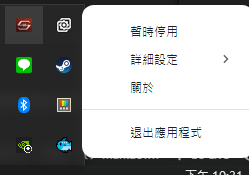
儲存使用者設定
這裡使用 electron-store 來儲存使用者設定。
安裝套件後,第一步先來定義一下使用者設定型別並新增 ConfigApi,用於存取使用者設定。 electron\electron-env.d.ts
export interface MainApi {
// ...
}
export interface UserConfig {
kaomoji: {
databaseId: string;
token: string;
};
}
export interface ConfigApi {
get: () => Promise<UserConfig>;
update: (data: Partial<UserConfig>) => Promise<void>;
onUpdate: (callback: (config: UserConfig) => void) => void;
}
declare global {
interface Window {
main: MainApi;
config: ConfigApi;
}
}
export { }接著在 main process 初始化 store 並註冊 ipcMain。
這裡同時重構一下 ipcMain 的部分,window 相關控制改為針對發送的 window,不限定只能控制 mainWindow。
electron\main.ts
import type { UserConfig } from './electron-env'
import {
app,
BrowserWindow,
ipcMain,
shell,
} from 'electron'
import Store from 'electron-store'
type ConfigStore = Store<{ config: UserConfig }>
function initIpcMain(
{
configStore,
}: {
configStore: ConfigStore;
},
) {
// main
ipcMain.on('main:updateHeight', (event, height: number) => {
const window = BrowserWindow.fromWebContents(event.sender)
接著在 preload 實作 API。
electron\preload.ts
// ...
contextBridge.exposeInMainWorld('config', {
get() {
return ipcRenderer.invoke('config:get')
},
update(data: Partial<UserConfig>) {
return ipcRenderer.invoke('config:update', data)
},
onUpdate(callback: (config: UserConfig) => void) {
ipcRenderer.on('config:onUpdate', (event, config) => {
callback(config)
})
},
})現在我們可以儲存設定檔了,還需要一個頁面輸入資料才行。
開啟設定頁面
預計使用 Vue Router,由於 Electron 本身沒有 Web Server,所以沒辦法直接使用 History 模式,這裡我們將 router 改為 Hash 模式解決。
src\main.ts
import { createRouter, createWebHashHistory } from 'vue-router/auto'
// ...
const router = createRouter({
history: createWebHashHistory(import.meta.env.BASE_URL),
routes,
})
// ...接著新增設定頁面吧。
src\pages\kaomoji-config\index.vue
<template>
<q-form
class="relative flex-col gap-6 p-6"
@submit="handleSubmit"
>
<q-input
v-model="form.databaseId"
outlined
label="databaseId"
/>
<q-input
v-model="form.token"
outlined
label="token"
/>
<q-btn
label="儲存"
type="submit"
unelevated
color="primary"
/>
<q-inner-loading :showing="isLoading" />
</q-form>
</template>
<script setup lang="ts">
import type { UserConfig } from '../../../electron/electron-env'
import { useAsyncState } from '@vueuse/core'
import { useQuasar } from 'quasar'
import { clone } from 'remeda'
import { ref } from 'vue'
import { useConfigApi } from '../../composables/use-config-api'
const configApi = useConfigApi()
const $q = useQuasar()
document.title = '顏文字設定'
const form = ref<UserConfig['kaomoji']>({
databaseId: '',
token: '',
})
const {
isLoading,
} = useAsyncState(
() => configApi.get(),
undefined,
{
onSuccess(data) {
if (data) {
form.value = data.kaomoji
}
},
},
)
function handleSubmit() {
// clone 處理,避免 Error: An object could not be cloned
configApi.update(clone({
kaomoji: form.value,
})).then(() => {
$q.notify({
type: 'positive',
message: '儲存成功',
})
}).catch(() => {
$q.notify({
type: 'negative',
message: '儲存失敗',
})
})
}
</script>現在讓我們透過 Tray 的選單開啟此設定頁面吧。
建立 createConfigWindow 用於開啟指定頁面並將目標 route path 加在 # 後面即可。
// ...
async function createConfigWindow(route: keyof RouteNamedMap) {
const newWindow = new BrowserWindow({
backgroundColor: '#fff',
webPreferences: {
preload: path.join(__dirname, './preload.js'),
},
})
// 隱藏預設系統選單
newWindow.setMenu(null)
if (process.env.VITE_DEV_SERVER_URL) {
await newWindow.loadURL(
`${process.env.VITE_DEV_SERVER_URL}#${route}`,
)
// newWindow.webContents.openDevTools()
}
else {
// loadFile 可以指定 hash
await newWindow.loadFile('dist/index.html', {
hash: route,
})
}
return newWindow
}
// ...
function createTray(
// ...
) {
// ...
const contextMenu = Menu.buildFromTemplate([
// ...
{
label: '詳細設定',
submenu: [
{
label: '開啟設定視窗',
click: () => createConfigWindow('/kaomoji-config/'),
},
],
},
// ...
])
// ...
}
// ...TIP
RouteNamedMap 是 unplugin-vue-router 自動產生的型別,用於定義所有頁面路由與參數。
現在讓我們從 Tray 開啟設定頁面看看吧!(/≧▽≦)/
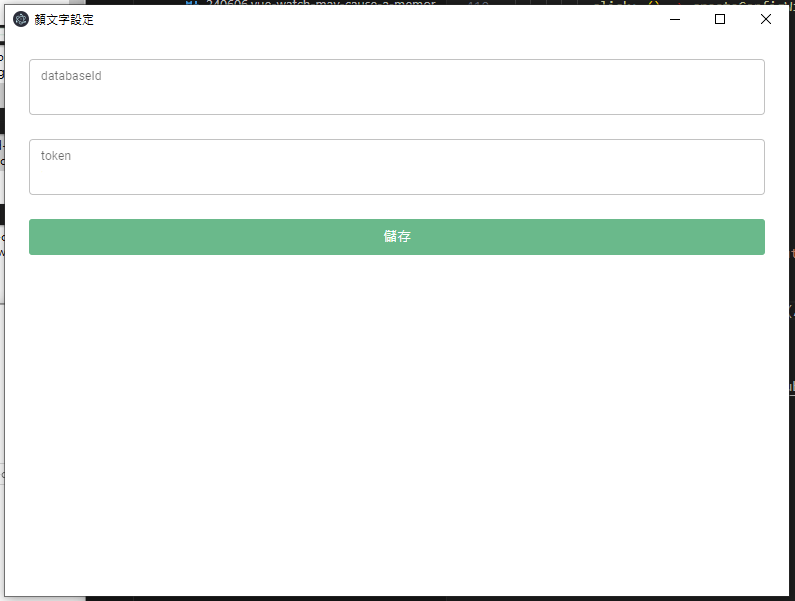
...可以看到畫面相當簡潔有力,有機會再來慢慢美化吧。( •̀ ω •́ )✧
連接 Notion Database
現在讓我們透過 Notion API 來連接指定的 Database 吧!
首先需要先建立 Integrations,前往設定頁面並依照步驟建立。
- 點擊畫面中的「+ New integration」
- Associated workspace 選擇要使用的 Workspace
- Type 選擇 Internal
- 按下 Save
這樣就建立完成了!接著我們需要取得並調整一下 Token 設定。
在 Integrations 頁面中,點擊剛剛建立的 Integration,會進到設定頁面,讓我們限縮以下此 Token 權限,保持最小權限原則。
基本上就是只有 Read 權限,如下圖。
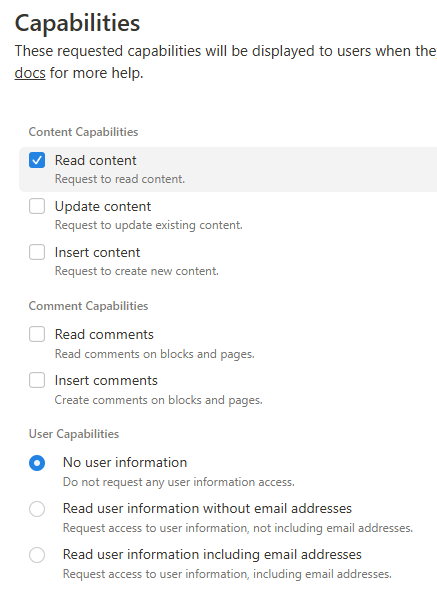
複製 Internal Integration Secret 中的 token,並貼到設定頁面中。
接著來建立 Database。
- 將原本預設的 Name 欄位改名為 value,內容為顏文字
- 新增一個名為 tags 的多選欄位,用來提供篩選資料
- 將 database 使用 open as page 開啟
- 點擊最右上角的三個點,將 Connections 設定為剛剛建立的 Integration
完成後結果會如下圖。
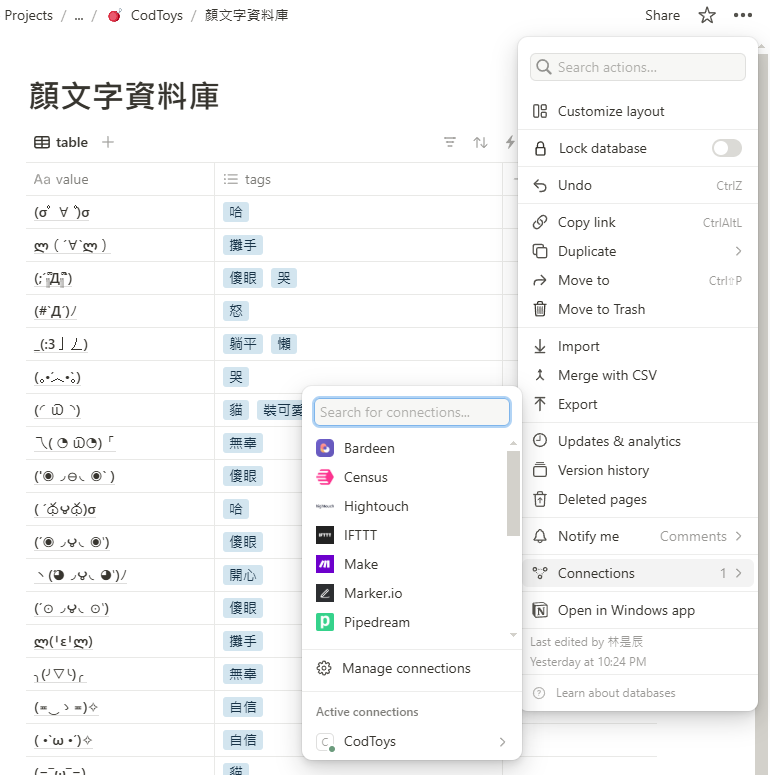
最後目前網頁的 URL 會是 https://www.notion.so/{workspace}/{databaseId}?xxx,將此 URL 中的 databaseId 複製下來,貼到設定頁面中後按下儲存即可。
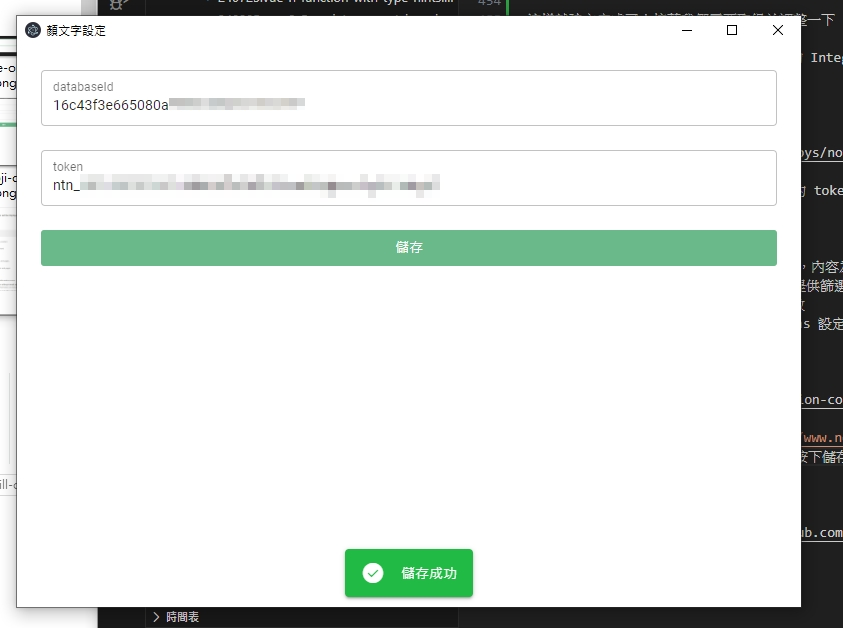
取得 Notion Database 資料
現在設定資料有了,讓我們串接 Notion API 吧。
安裝 @notionhq/client 套件來存取 Notion API 並加入取得資料邏輯。
src\domains\feature-card-kaomoji\index.vue
<template>
<template v-if="visible">
<feature-option
v-if="!isFeature"
class="p-4"
icon="emoticon"
text="輸入 @ 搜尋顏文字"
:action="() => setText('@')"
/>
<template v-else>
<feature-option
v-for="item, i in list"
:key="i"
class="w-full px-4 py-2"
:action="() => copy(item.value)"
>
<div class="flex-1">
{{ item.value }}
</div>
<div class="flex">
<q-chip
v-for="tag in item.tags"
:key="tag"
:label="tag"
/>
</div>
</feature-option>
</template>
</template>
</template>
<script setup lang="ts">
import type { UserConfig } from '../../../electron/electron-env'
import { Client } from '@notionhq/client'
import { useAsyncState } from '@vueuse/core'
import dayjs from 'dayjs'
import { get } from 'lodash-es'
import { pipe, reduce, take } from 'remeda'
import { computed, ref, shallowRef, triggerRef } from 'vue'
import FeatureOption from '../../components/feature-option.vue'
import { useConfigApi } from '../../composables/use-config-api'
import { useFeatureStore } from '../../stores/feature.store'
const configApi = useConfigApi()
const featureStore = useFeatureStore()
// ...
const {
state: config,
execute: refreshConfig,
} = useAsyncState(
() => configApi.get(),
undefined,
{ immediate: false },
)
let notionClient: Client | undefined
function initNotionClient(config: UserConfig) {
notionClient = new Client({
auth: config.kaomoji.token,
})
}
const updatedAt = shallowRef(dayjs())
const notionData = shallowRef<any[]>([])
const startCursor = ref('')
const {
isLoading: isDataLoading,
execute: getData,
} = useAsyncState(
async () => {
const databaseId = config.value?.kaomoji.databaseId
if (!databaseId) {
throw new Error('尚未設定 databaseId')
}
return notionClient?.databases.query({
database_id: databaseId,
start_cursor: startCursor.value ? startCursor.value : undefined,
})
},
undefined,
{
immediate: false,
onSuccess(result) {
notionData.value.push(...(result?.results ?? []))
if (result?.has_more && result.next_cursor) {
startCursor.value = result.next_cursor
getData()
return
}
triggerRef(notionData)
updatedAt.value = dayjs()
},
},
)
function refreshData() {
startCursor.value = ''
notionData.value = []
getData()
}
interface ListItem {
value: string;
tags: string[];
}
const list = computed(() => pipe(
notionData.value,
reduce((acc: ListItem[], result) => {
acc.push({
// @notionhq/client 的型別與實際資料有點出入,自行從回應判斷
value: get(result, 'properties.value.title[0].plain_text', '') as string,
tags: pipe(
get(result, 'properties.tags.multi_select', []) as { name: string }[],
(value) => {
if (!value) {
return []
}
return value.map((item) => item.name)
},
),
})
return acc
}, []),
// 先顯示 5 個看看
take(5),
))
configApi.onUpdate(async (config) => {
init(config)
})
async function init(config?: UserConfig) {
const _config = config ?? await refreshConfig()
if (!_config) {
return
}
initNotionClient(_config)
refreshData()
}
init()
</script>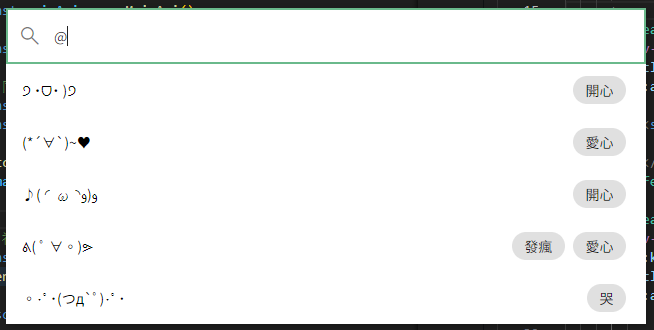
資料進來了!( ´ ▽ ` )ノ
接著新增更新用的按鈕,讓使用者可以手動更新資料。
src\domains\feature-card-kaomoji\index.vue
<template>
<template v-if="visible">
<feature-option
v-if="!isFeature"
...
/>
<template v-else>
<feature-option
v-for="item, i in list"
:key="i"
...
>
...
</feature-option>
<feature-option
class="relative w-full bg-primary/10 p-4"
:action="() => refreshData()"
>
<div class="w-full flex items-center justify-around">
<span class="flex-1">
更新資料
</span>
<span class="flex-1 text-right text-xs text-gray-500">
共 {{ list.length }} 筆,最後更新於 {{ updatedAt.format('YYYY/MM/DD HH:mm:ss') }}
</span>
</div>
<q-inner-loading :showing="isDataLoading" />
</feature-option>
</template>
</template>
</template>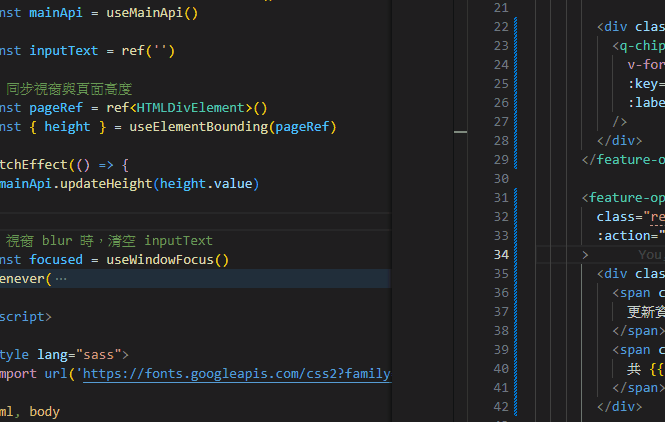
由於資料可能很多,最後讓我們實現分頁功能吧!
src\domains\feature-card-kaomoji\index.vue
<template>
<template v-if="visible">
<feature-option
v-if="!isFeature"
/>
<template v-else>
<!-- WARNING -->
<div
:key="pagination.page"
class="flex-col"
>
<feature-option
v-if="nextPageVisible"
class="w-full px-4 py-2"
:action="() => nextPage()"
>
<span class="flex-1">
下一頁 ({{ pagination.page + 1 }}/{{ totalPages }})
</span>
</feature-option>
...
</div>
</template>
</template>
</template>
<script setup lang="ts">
import { chunk, pipe } from 'remeda'
import { computed, nextTick, ref } from 'vue'
import FeatureOption from '../../components/feature-option.vue'
// ...
const pagination = ref({
page: 0,
itemsPerPage: 5,
})
watch(inputText, () => {
pagination.value.page = 0
})
const totalPages = computed(() => Math.ceil(list.value.length / pagination.value.itemsPerPage))
const paginationList = computed(() => pipe(
list.value,
chunk(pagination.value.itemsPerPage),
(data) => data[pagination.value.page] ?? [],
))
const nextPageVisible = computed(() => totalPages.value > 1)
async function nextPage() {
pagination.value.page += 1
pagination.value.page %= totalPages.value
await nextTick()
featureStore.setOption(featureStore.optionIdList[0] ?? '')
}
configApi.onUpdate(async (config) => {
init(config)
})
// ...
</script>WARNING
程式碼中有個 <!-- WARNING --> 部分,:key="pagination.page" 是為了在換頁時強制重新渲染,才能保證所有 option 順序一致,這個方法會有不必要的性能損號,未來再來改進。
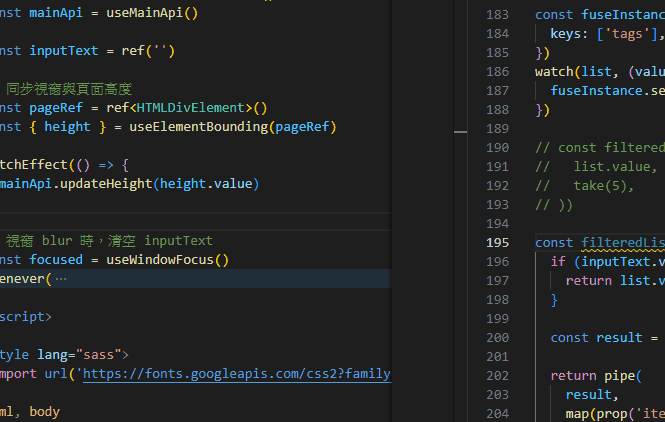
所有的資料都進來了!✧⁑。٩(ˊᗜˋ*)و✧⁕。
模糊過濾
最後讓我們來實作模糊過濾功能吧!
我們希望即使只有部分文字符合,也能候選最接近的資料。
這裡使用 fuse.js 實作模糊過濾功能。
這個部份很單純,困難的部分 fuse.js 已經幫我們處理好了,我們只要爽爽用就行惹。ψ(`∇´)ψ
src\domains\feature-card-kaomoji\index.vue
// ...
<script setup lang="ts">
// ...
const fuseInstance = new Fuse(list.value, {
keys: ['tags'],
})
watch(list, (value) => {
fuseInstance.setCollection(value)
})
const filteredList = computed(() => {
if (inputText.value === '@') {
return list.value
}
const text = pipe(
inputText.value,
(value) => {
if (value.startsWith('@')) {
return value.slice(1)
}
return value
},
(value) => value.trim(),
)
const result = fuseInstance.search(text)
return pipe(
result,
map(prop('item')),
)
})
// ...
const totalPages = computed(() => Math.ceil(
list.value.length / pagination.value.itemsPerPage,
filteredList.value.length / pagination.value.itemsPerPage,
))
const paginationList = computed(() => pipe(
list.value,
filteredList.value,
chunk(pagination.value.itemsPerPage),
(data) => data[pagination.value.page] ?? [],
))
// ...
</script>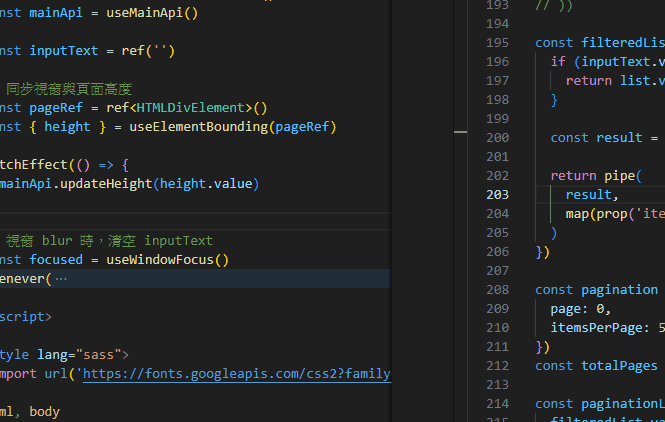
就這麼簡單。(*´∀`)~♥
現在讓我們完整的展示一次功能。
- 輸入 @ 可以開始搜尋顏文字
- 沒有匹配任何功能時,則開啟 Google 搜尋
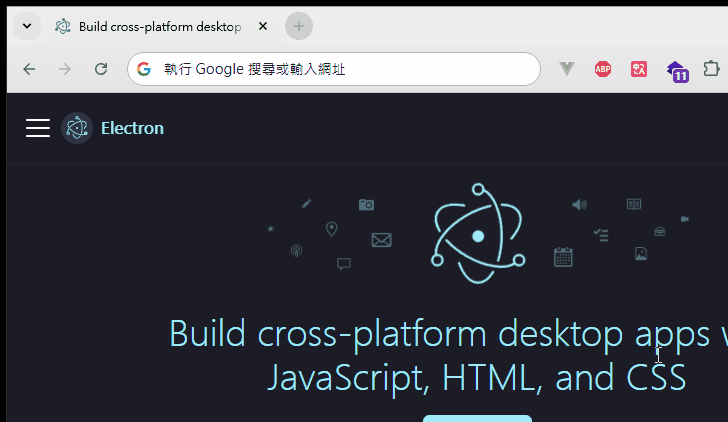
感覺超讚!✧⁑。٩(ˊᗜˋ*)و✧⁕。
改進與重構
實際上使用後發現有些地方需要改進,讓我們來改進一下吧!੭ ˙ᗜ˙ )੭
取消滑鼠 hover 效果
滑鼠 hover 效果會讓使用者混淆目前選項,狠心刪除。ԅ( ˘ω˘ԅ)
src\components\feature-option.vue
// ...
<script setup lang="ts">
// ...
const optionRef = ref<HTMLDivElement>()
const isHover = useElementHover(optionRef)
const selected = computed(
() => isHover.value || featureStore.selectedOptionId === id,
)
const selected = computed(() => featureStore.selectedOptionId === id)
</script>feature-option 重複使用時,選擇順序錯誤問題
剛剛提到 <!-- WARNING --> 強制更新部分,這裡我們來改進一下。
featureStore 註冊 option 時,多提供元件 y 座標位置,只要根據 y 座標排序,選項順序就會同步自然順序了。
src\stores\feature.store.ts
import { defineStore } from 'pinia'
import { map, pipe, sortBy } from 'remeda'
import { computed, shallowRef } from 'vue'
interface OptionValue {
y: number;
action: () => void;
}
export const useFeatureStore = defineStore('feature', () => {
const optionMap = shallowRef(new Map<string, OptionValue>())
const optionIdList = computed(() => pipe(
[...optionMap.value.keys()],
/** 依照數字排序,保證 option 順序 */
sortBy((id) => Number.parseInt(id.replace(/\D/g, ''), 10)),
[...optionMap.value.entries()],
/** 依照畫面 y 座標排序,保證 option 自然順序 */// [!code ++]
sortBy((data) => data[1].y),
map(([id]) => id),
))
// ...
})feature-option 元件註冊時提供 y 座標。
src\components\feature-option.vue
// ...
<script setup lang="ts">
// ...
const { y } = useElementBounding(optionRef)
featureStore.addOption(id, {
action: props.action,
})
watch(y, (value) => {
featureStore.addOption(id, {
y: value,
action: props.action,
})
})
// ...
</script>數字鍵盤快速選擇
一直按上下鍵有點麻煩,加個使用數字鍵快速選擇功能。( •̀ ω •́ )✧
使用 VueUse 的 useMagicKeys 輕鬆實現。(´,,•ω•,,)
開始前先讓我們整理、重構一下內容,讓元件內的程式碼更內聚一點。
元件與資料可以獨立存在,所以首先抽離資料部分。
src\domains\feature-card-kaomoji\use-kaomoji-data.ts
// ...
export function useKaomojiData(
inputText: Ref<string>,
) {
const configApi = useConfigApi()
const featureStore = useFeatureStore()
const {
state: config,
execute: refreshConfig,
} = useAsyncState(
// ...
)
let notionClient: Client | undefined
function initNotionClient(config: UserConfig) {
// ...
}
const updatedAt = shallowRef(dayjs())
const notionData = shallowRef<any[]>([])
const startCursor = ref('')
const {
isLoading,
execute: getData,
} = useAsyncState(
// ...
)
function refreshData() {
// ...
}
interface ListItem {
value: string;
tags: string[];
}
const list = computed(() => pipe(
// ...
))
const fuseInstance = new Fuse(list.value, {
keys: ['tags'],
})
watch(list, (value) => {
fuseInstance.setCollection(value)
})
const filteredList = computed(() => {
// ...
})
const pagination = ref({
page: 0,
itemsPerPage: 5,
})
watch(inputText, () => {
pagination.value.page = 0
})
const totalPages = computed(() => Math.ceil(
filteredList.value.length / pagination.value.itemsPerPage,
))
const paginationList = computed(() => pipe(
// ...
))
async function nextPage() {
// ...
}
configApi.onUpdate(async (config) => {
init(config)
})
async function init(config?: UserConfig) {
// ...
}
return {
isLoading,
updatedAt,
list,
pagination,
paginationList,
totalPages,
nextPage,
init,
refreshData,
}
}基本上就是把資料的部份抽離,所以具體內容就不贅述了。
現在元件內部變得相當簡潔。
src\domains\feature-card-kaomoji\index.vue
<template>
...
</template>
<script setup lang="ts">
import { computed } from 'vue'
import { useKaomojiData } from './use-kaomoji-data'
// ...
function copy(text: string) {
// ...
}
const {
isLoading,
updatedAt,
pagination,
paginationList,
list,
nextPage,
totalPages,
refreshData,
init,
} = useKaomojiData(inputText)
init()
const nextPageVisible = computed(() => totalPages.value > 1)
</script>現在讓我們在 featureStore 新增一個 method。
src\stores\feature.store.ts
// ...
export const useFeatureStore = defineStore('feature', () => {
// ...
function setOptionByIndex(index: number) {
selectedOptionId.value = optionIdList.value[index] ?? ''
}
// ...
return {
// ...
setOptionByIndex,
}
})最後在元件中使用 useMagicKeys 並加上快捷鍵提示吧。੭ ˙ᗜ˙ )੭
src\domains\feature-card-kaomoji\index.vue
<template>
<template v-if="visible">
<feature-option
v-if="!isFeature"
...
/>
<template v-else>
<feature-option
v-if="nextPageVisible"
...
>
<q-chip
v-if="isFeature"
label="Ctrl+1"
square
outline
color="primary"
/>
<span class="flex-1">
下一頁 ({{ pagination.page + 1 }}/{{ totalPages }})
</span>
</feature-option>
<feature-option
v-for="item, i in paginationList"
:key="i"
...
>
<q-chip
v-if="isFeature"
:label="`Ctrl+${i + textStartIndex}`"
square
outline
color="primary"
/>
...
</feature-option>
...
</template>
</template>
</template>
<script setup lang="ts">
// ...
const nextPageVisible = computed(() => totalPages.value > 1)
const textStartIndex = computed(() => nextPageVisible.value ? 2 : 1)
const { current } = useMagicKeys()
watch(current, (keySet) => {
// 僅使用此功能才作用,避免干擾其他功能
if (!isFeature.value || keySet.size === 0)
return
if (!keySet.has('control'))
return
/** 1~6 */
const numberKey = [...keySet].find((key) => key.match(/^[1-6]$/))
if (numberKey) {
const index = Number(numberKey) - 1
featureStore.setOptionByIndex(index)
featureStore.currentOption?.action()
}
}, { deep: true })
</script>現在我們可以很快速地選擇目標顏文字了!( •̀ ω •́ )✧
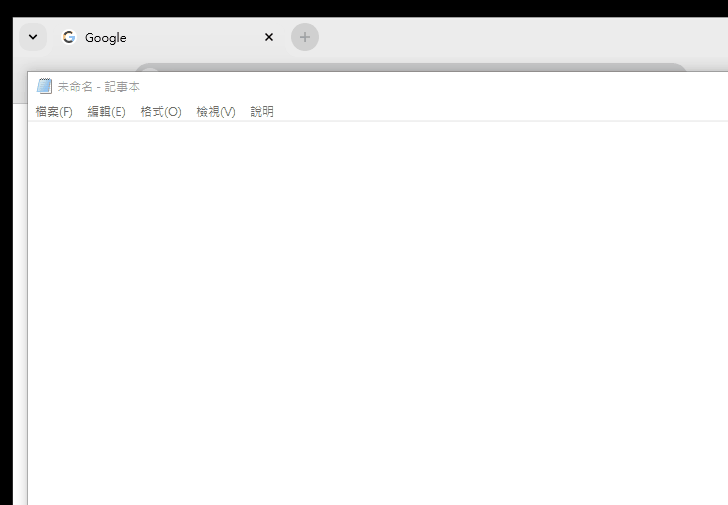
總結 🐟
以上程式碼可以在此取得
- 串接 Notion API,完成顏文字資料庫功能
- 抽離、重構程式碼,讓程式碼更具內聚性
- 加入快捷鍵功能,讓使用者更快速選擇顏文字
感覺還可以加入很多很有趣的功能,歡迎大家留言或寫信許願喔!(´▽`ʃ♡ƪ)
TIP
因為篇幅問題,某些部分簡單帶過。
若想看到更詳細的解釋,請不吝留言或寫信給我喔!(*´∀`)~♥